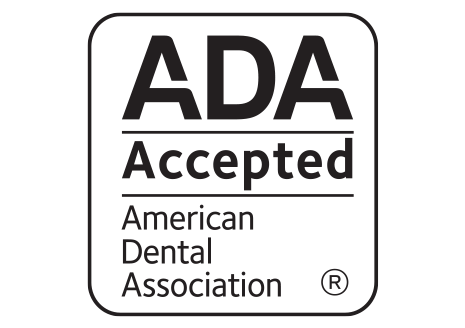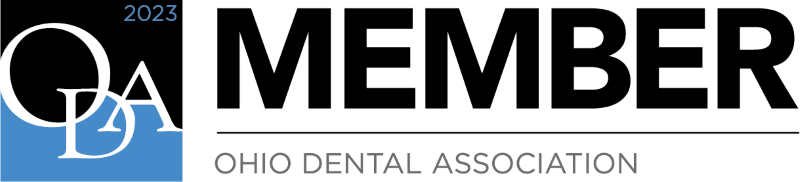Secure Message Service
Please do not send sensitive information via our general email box. It will be immediately deleted and will not be read or processed.
We use Hippo Mail, a secure message service, to communicate with our patients and to send and receive documents. This service is HIPAA compliant and is the preferred method of communication with our office. See the How to Use our Secure Message Service section below for more information.
Send a Freeform Secure Email
See below for links to our patient forms. To send other sensitive questions or information, click here to send a freeform secure email.
Patient Forms
If you are a new patient, or have not been seen in our office within the last year, please complete the following forms prior to your appointment.
You may complete and return the forms in one of the following ways:
Fill out the forms online via our secure message service (preferred). Need help?
Download the forms, fill out on your device and return to us via our secure message service. Need help?
Download and print the forms, fill out by hand, take a photo of all pages and return to us via our secure message service. Need help?
- Download and print the forms, fill out by hand, and bring them with you to your appointment.
How to Use our Secure Message Service
Fill Out Forms
When you click a link to fill out a form online, you will be taken to a page that looks like this:
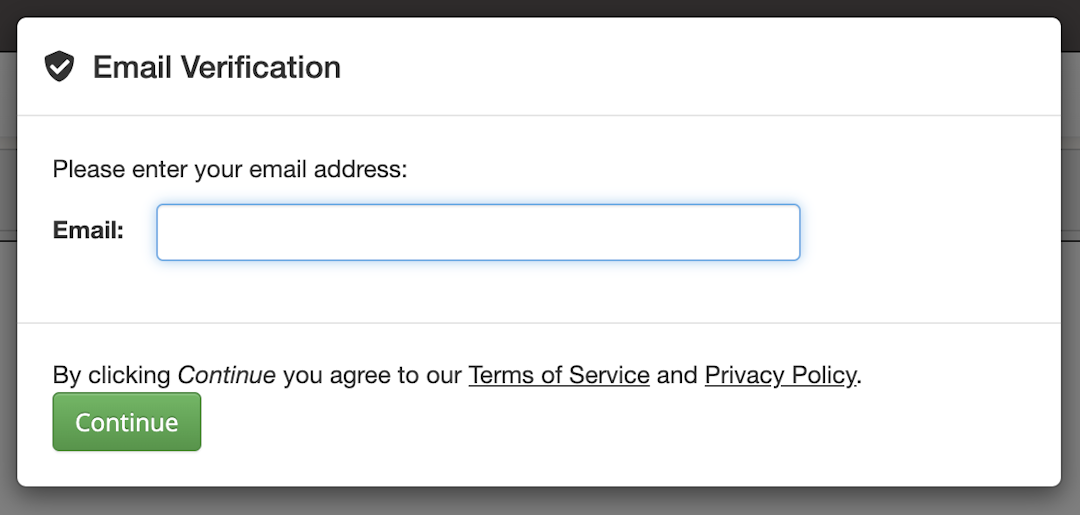
Enter a valid email and hit 'Continue'. This email will be used to send you copies of documents, a link for any responses to your secure message. You will then be taken to a page where you can fill the chosen form.
Fill out the form scrolling down as necessary.
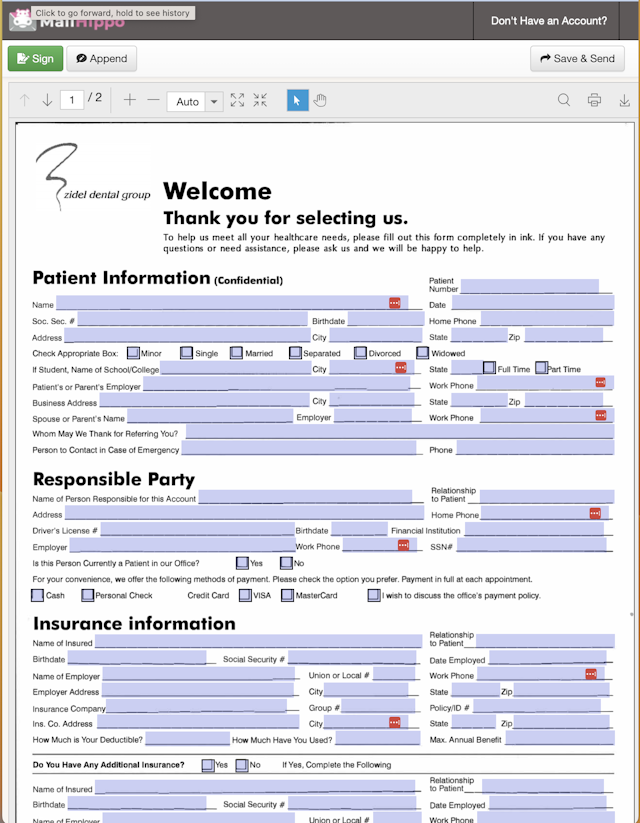
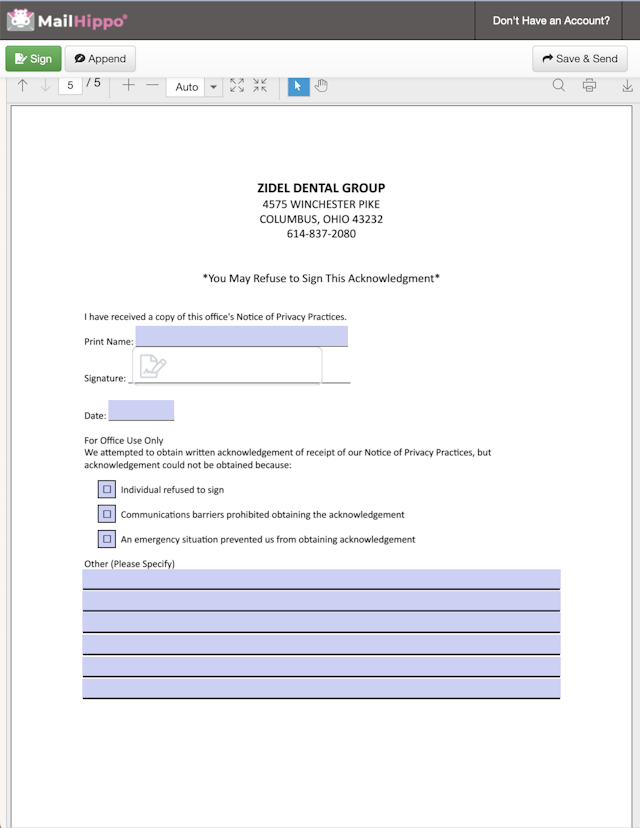
When you are done, click the 'Sign' button at the top left of the form. You will then see a box like this:
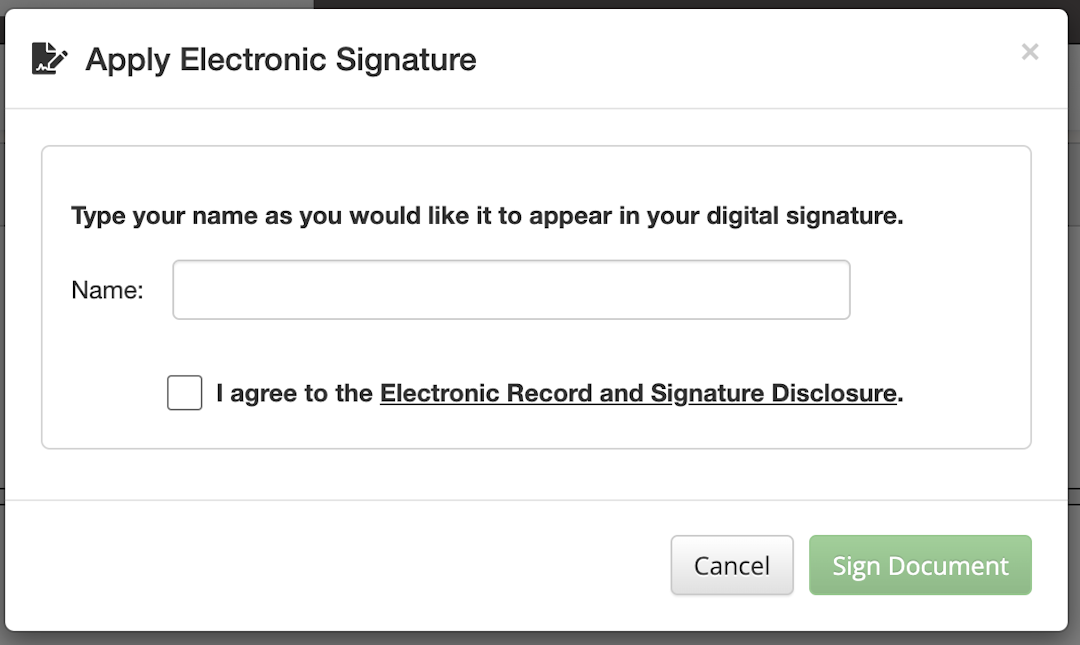
Enter your name, check the box to agree to the terms and click 'Sign Document'. You can then either submit the form or hit cancel to continue editing. Once you are finished editing, click the 'Save and Send' button at the top right of the form.
A copy of the signed form will be sent to the email previously provided.
Upload ID Card Images
When you click a link upload via the secure message service, you will be taken to a page that looks like this:
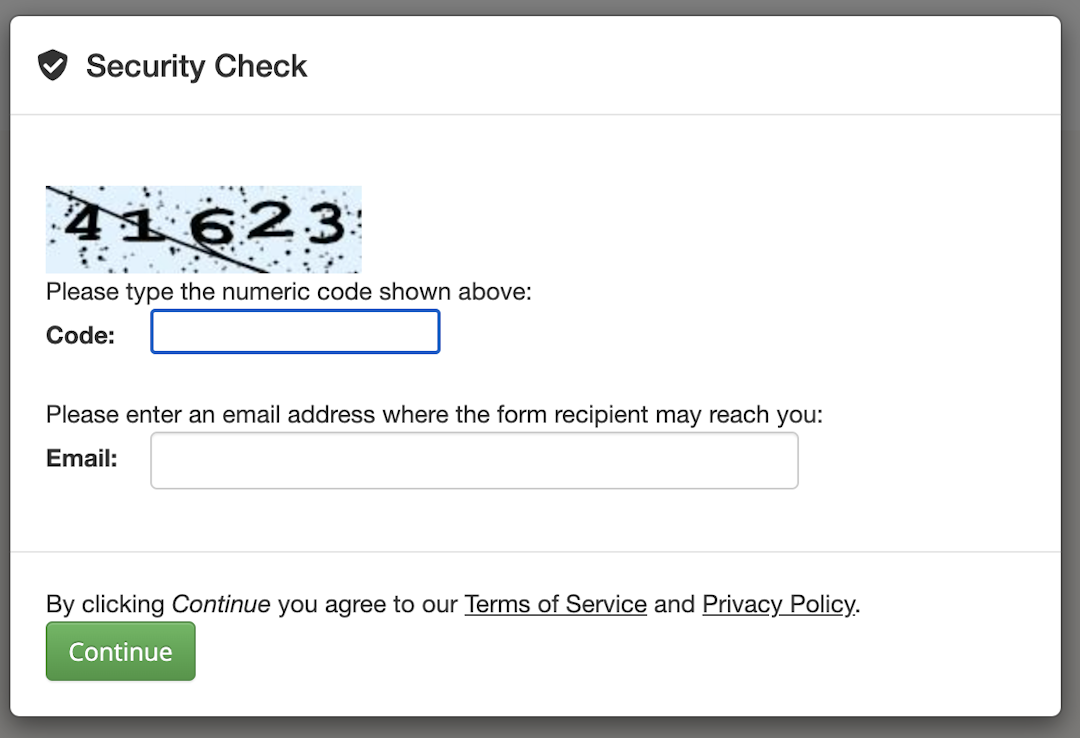
Enter the code shown, and a valid email and hit 'Continue'. This email will be used to send links for any responses to your secure message. You will then see an instruction box:
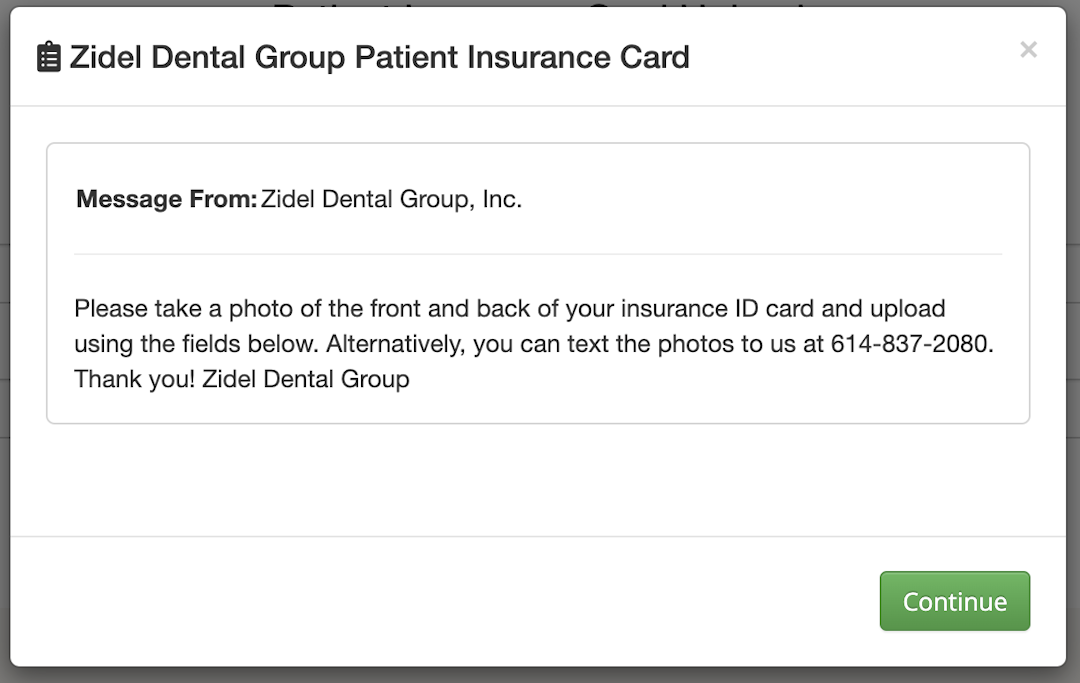
Read the instructions and then click the 'Continue' button and be taken to the upload form:
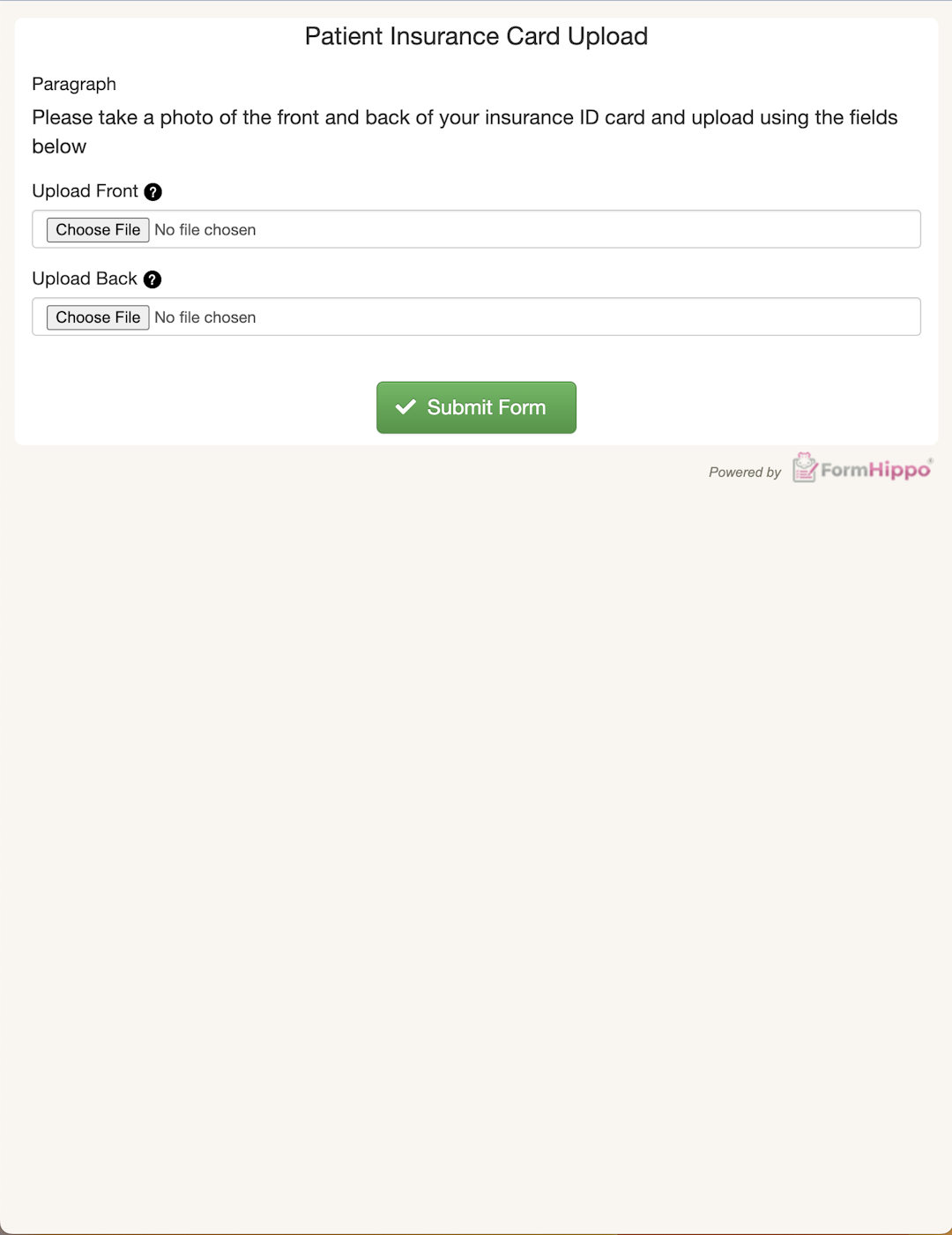
Use the 'Choose File' buttons to select the images and then hit the 'Submit Form' button to submit your images.
Send Secure Email
When you click a link to send a secure message, you will be taken to a page that looks like this:
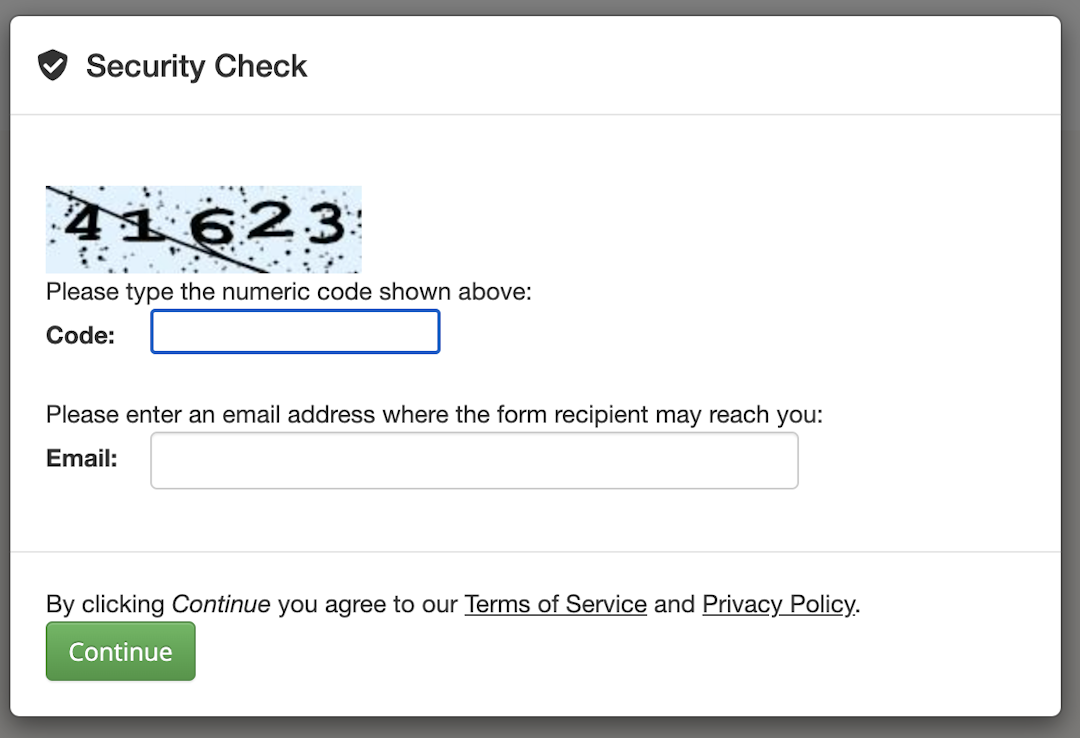
Enter the code shown, and a valid email and hit 'Continue'. This email will be used to send links for any responses to your secure message. You will then see our secure email form where you can enter you message and upload any attachments:
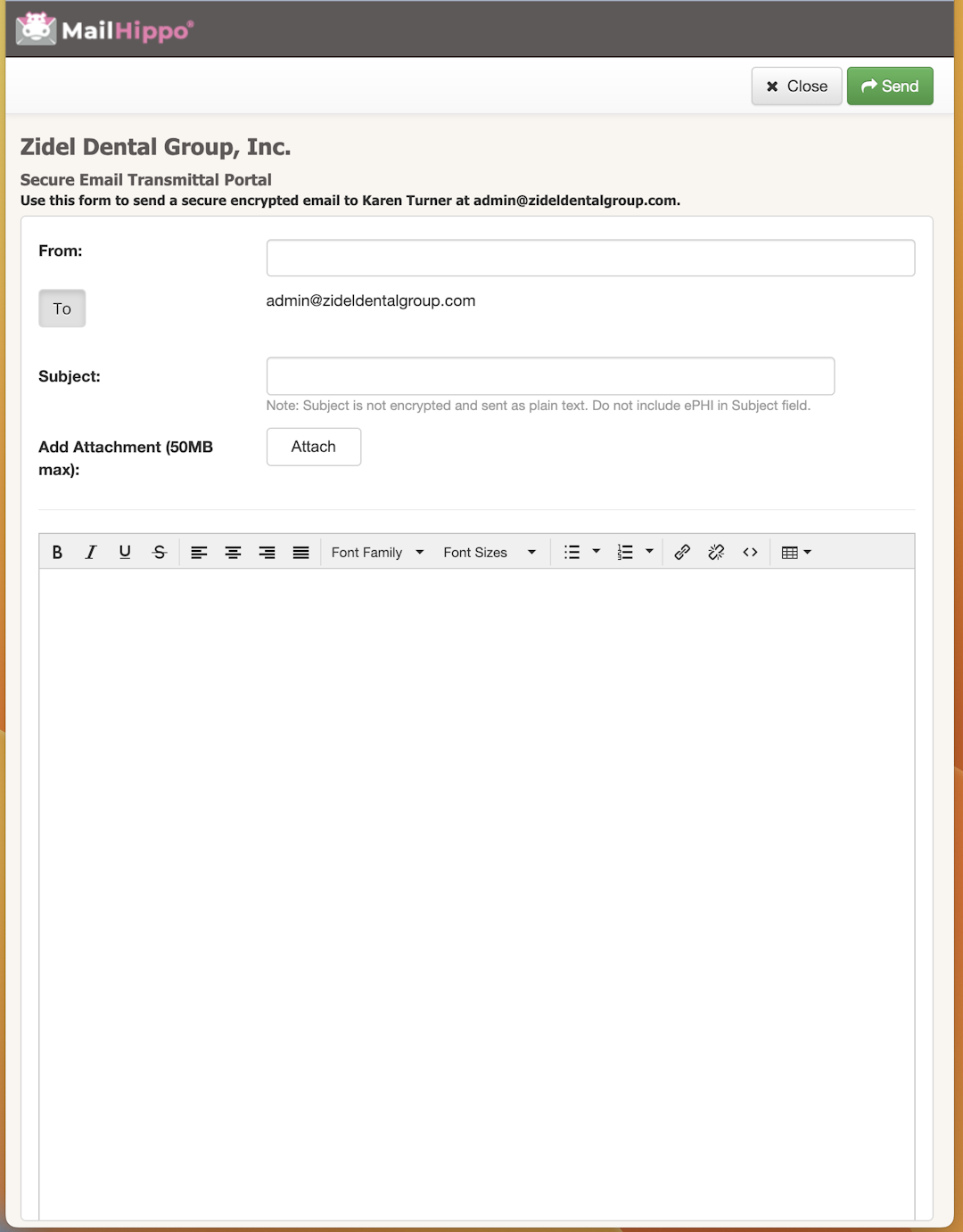
Compose your message and then hit the 'Send' button at the top right corner of the form to send your message.